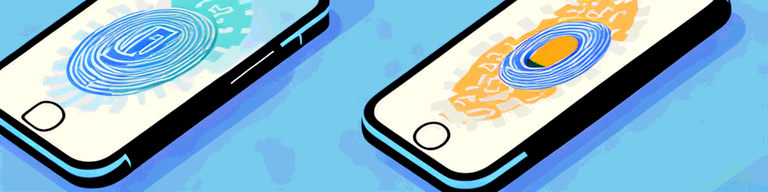
How to Stop Your VPN from Automatically Turning On on Your iPhone
If you use a virtual private network (VPN) on your iPhone, you might find that it automatically turns on without your consent. This can be frustrating, and it might impact your ability to use certain apps or access certain content. Fortunately, there are several ways to disable the auto-connect feature and control your VPN connection on your iPhone. In this article, we’ll explore why your VPN might be turning on automatically, how to disable the feature in your VPN app, how to manage VPN settings in your iPhone Settings app, and troubleshooting tips for persistent auto-connect issues. We’ll also discuss alternative solutions for controlling your VPN connection on your iPhone.
Understanding Why Your VPN Automatically Turns On
Before we discuss how to stop your VPN from automatically turning on, let’s examine why it might be happening in the first place. VPNs are designed to protect your online privacy and security by encrypting your internet connection and routing it through an intermediary server. They can be especially useful when using public Wi-Fi networks, as these networks are often unsecured and vulnerable to hackers.
However, some VPN apps may have an auto-connect feature that is designed to turn on the VPN whenever your iPhone connects to a new Wi-Fi network or cellular network. Sometimes, this feature can be helpful, but other times it might be unwanted or unnecessary. If you find that your VPN is automatically turning on and you’d prefer to control the connection manually, then you’ll need to disable the auto-connect feature.
The Role of VPNs on Your iPhone
Your iPhone’s built-in VPN feature allows you to create a secure and private connection to the internet. You can choose between several VPN protocols, which determine the level of encryption, speed, and security that you get. However, in order to use a VPN on your iPhone, you’ll need to have a VPN app that supports the OpenVPN, IPSec, or IKEv2 protocols.
Common Reasons for Automatic Activation
There are several reasons why your VPN might be automatically turning on. One common reason is that the auto-connect feature is turned on in your VPN app. Another reason might be that your iPhone is connecting to a Wi-Fi or cellular network that triggers the auto-connect feature. Additionally, some VPN apps might have a bug or glitch that causes them to turn on automatically, even if you didn’t enable the feature.
Another reason why your VPN might be automatically turning on is that you have set up a specific location-based rule for your VPN. This means that whenever you are in a certain location, your VPN will automatically turn on. This can be useful if you want to use a VPN for specific tasks, such as accessing geo-restricted content or bypassing censorship in a certain location.
It’s also possible that your VPN is turning on automatically because it is set up to do so in your iPhone’s settings. To check if this is the case, go to your iPhone’s settings, select “General,” then “VPN.” Look for the “Connect On Demand” option and make sure it is turned off. If it is turned on, then your VPN will automatically turn on whenever you connect to the internet.
Finally, some VPN apps might be using aggressive battery-saving techniques that cause them to turn on automatically. This is because some VPN apps use a lot of battery power, and the app developers might have implemented a feature that turns on the VPN whenever your iPhone is charging, in order to conserve battery life.
Conclusion
Understanding why your VPN is automatically turning on is the first step in figuring out how to stop it from happening. By examining the settings of your VPN app and your iPhone, you can determine the cause of the automatic activation and take the necessary steps to disable it. Whether you want to control your VPN connection manually or only use it in specific situations, there are ways to stop your VPN from automatically turning on.
Disabling the Auto-Connect Feature in Your VPN App
If your VPN app has an auto-connect feature, then disabling it should be your first step. Here are the general steps for disabling the feature:
Locating the Auto-Connect Settings
Open your VPN app and look for the auto-connect settings. These settings are usually found in the app’s preferences, options, or settings menu. Depending on the app, the auto-connect feature might be called something different, like “always on,” “auto-reconnect,” or “startup options.”
Turning Off the Auto-Connect Feature
Once you’ve located the auto-connect settings, turn off the feature. Some apps might have an on/off switch, while others might have a dropdown menu or slider that you need to adjust. Make sure to save your changes before exiting the settings menu.
Managing VPN Settings in Your iPhone’s Settings App
If your VPN app doesn’t have an auto-connect feature or disabling it doesn’t work, then you’ll need to manage your VPN settings in your iPhone’s Settings app. Here’s how to do it:
Accessing VPN Settings
Open your iPhone’s Settings app and scroll down to the “VPN” section. Tap on it to view your VPN settings. If you don’t see the VPN section, then it might not be enabled on your iPhone, or you might not have a VPN app installed.
Disabling VPN Auto-Connect
Once you’re in the VPN settings, look for an option that allows you to disable VPN auto-connect. This option might be called “Connect On Demand,” “Auto-Connect,” or something similar. Turn off the switch to disable the feature. Make sure to save your changes before exiting the settings menu.
Removing a VPN Profile
If disabling auto-connect doesn’t work or you no longer want to use a particular VPN profile, then you can remove it from your iPhone’s VPN settings. To do this, tap on the “i” icon next to the VPN profile that you want to remove, and then tap on “Delete VPN.” Confirm your decision by tapping on “Delete.”
Troubleshooting Persistent VPN Auto-Connect Issues
If you’ve tried disabling the auto-connect feature in your VPN app and/or your iPhone’s settings and you’re still experiencing persistent auto-connect issues, then here are some troubleshooting tips:
Updating Your VPN App
Make sure that you’re using the latest version of your VPN app. Updating the app might fix any bugs or glitches that are causing the auto-connect feature to turn on automatically. You can check for app updates in the App Store.
Reinstalling Your VPN App
If you’re still experiencing issues after updating your app, then you might need to reinstall it. To do this, delete the app from your iPhone and then download it again from the App Store.
Contacting Your VPN Provider for Support
If neither updating nor reinstalling your VPN app resolves the issue, then you might need to contact your VPN provider’s customer support team. They can help you troubleshoot the problem and provide guidance on how to disable the auto-connect feature.
Alternative Solutions for Controlling Your VPN Connection
If you’re still having trouble disabling the auto-connect feature, or if you want more control over your VPN connection, then you might want to consider these alternative solutions:
Using VPN Widgets for Easier Access
Some VPN apps have widgets that you can add to your iPhone’s home screen or Today View. These widgets allow you to quickly turn your VPN connection on or off, without having to navigate through the app’s settings. Look for an “Add Widget” option in your VPN app’s settings to see if this feature is available.
Considering VPNs with Customizable Connection Rules
If you want more granular control over when your VPN connection turns on or off, then you might want to consider using a VPN app that has customizable connection rules. These rules allow you to specify which networks or apps trigger the VPN connection and which ones don’t. However, not all VPN apps have this feature, so you’ll need to do some research to find one that meets your needs.
Conclusion
Disabling the auto-connect feature in your VPN app or managing your VPN settings in your iPhone’s Settings app can help you stop your VPN from automatically turning on. If you’re still experiencing issues, try updating or reinstalling your app, or contacting your VPN provider for support. Alternatively, consider using VPN widgets or a VPN app with customizable connection rules for more control over your VPN connection. By taking these steps, you can ensure that your iPhone’s VPN only turns on when you want it to, and that your online privacy and security are protected.