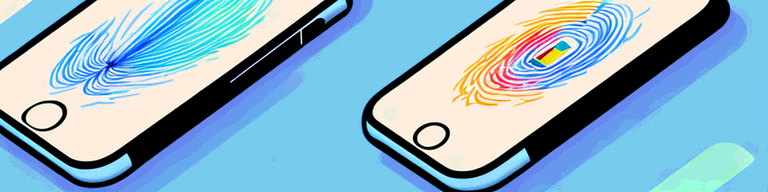
Troubleshooting Steps to Fix VPN Not Connecting on iPhone
If you’re experiencing issues when trying to connect to a VPN on your iPhone, don’t worry – you’re not alone. VPN connection issues are quite common, but fortunately, they can be easily resolved with the right approach. In this article, we will provide you with troubleshooting steps to fix VPN not connecting on iPhone.
Understanding the Common Causes of VPN Connection Issues on iPhone
Before diving into the troubleshooting steps, it’s essential to understand the common causes of VPN connection issues on iPhone. By identifying the root cause, you can quickly determine the appropriate solution to fix the problem.
Network connectivity problems
In some cases, VPN connection issues on iPhone may arise because of network connectivity problems. It is essential to ensure that your internet connection is stable and strong enough to support VPN connections. If your internet connection is weak or unstable, your VPN may not work correctly.
If you are experiencing slow internet speeds, it may be due to network congestion. This can happen during peak hours when many people are using the internet. If this is the case, you may want to try connecting to your VPN at a different time of day when there is less network congestion.
Another issue that can cause network connectivity problems is a weak Wi-Fi signal. If you are using Wi-Fi to connect to the internet, make sure that you are within range of the router and that there are no physical barriers between you and the router that could weaken the signal.
Incorrect VPN configuration settings
Another common cause of VPN connection issues on iPhone is incorrect VPN configuration settings. It is essential to ensure that your VPN configuration settings are accurate and match the details provided by your VPN service provider. Otherwise, you may struggle to connect to the VPN.
If you are unsure about your VPN configuration settings, you can contact your VPN service provider for assistance. They will be able to provide you with the correct settings and guide you through the process of updating them.
Outdated VPN app or iOS version
Updating the VPN app or iOS version could be essential to ensure that the system works smoothly with the latest features and updates. If either of these is outdated, you may encounter issues with your VPN connection.
Updating your VPN app is easy. Simply go to the App Store, search for your VPN app, and click on the “Update” button. Updating your iOS version is also straightforward. Go to “Settings,” then “General,” and finally “Software Update.” If there is an update available, click on “Download and Install.”
VPN server issues
In some cases, issues with the VPN server may cause your iPhone’s inability to connect to the VPN. If you can’t establish a VPN connection, it may be because the VPN server is offline or overloaded. In such cases, you may need to choose another server or wait until the server issue is resolved.
You can check the status of your VPN server by contacting your VPN service provider or checking their website. If the server is down, they will usually post a message on their website or social media accounts to inform their customers.
Choosing a different server is easy. Simply open your VPN app, go to the server selection screen, and choose a different server from the list. Make sure to choose a server that is located in a region that is close to you to ensure the best possible connection speeds.
Basic Troubleshooting Steps
Virtual Private Network (VPN) connection issues can be frustrating, but luckily there are several basic troubleshooting steps you can take to resolve them. Here are some additional tips to help you troubleshoot VPN connection issues on your iPhone:
Restart your iPhone
The first step to resolving VPN connection issues on iPhone is to restart your iPhone. Restarting your iPhone clears its cache and refreshes any corrupted app that may prevent it from connecting to the VPN.
Additionally, restarting your iPhone can help to refresh your Wi-Fi or cellular network connection, which can sometimes be the cause of VPN connection issues.
Check your internet connection
Ensure that your internet connection is stable and strong enough to allow successful VPN connection. Check that your Wi-Fi or cellular network configuration settings are correct and functioning.
If you are using Wi-Fi, try moving closer to your router or resetting your router to improve your signal strength. If you are using cellular data, try toggling airplane mode on and off to refresh your connection.
Disable and re-enable VPN
If restarting your phone and checking your internet connection doesn’t solve the problem, disable and re-enable your VPN connection in the settings. This often refreshes your VPN connection and fixes the issue.
To do this, go to Settings > General > VPN and toggle the switch next to your VPN connection off and then back on again.
Update your VPN app and iOS version
If using an outdated VPN app or iOS system, update both for all known bug and security fixes. This will ensure that your system is compatible with the latest features and updates, resulting in smooth vpn connection.
To update your VPN app, go to the App Store and check for any available updates. To update your iOS system, go to Settings > General > Software Update and follow the prompts to download and install any available updates.
By following these basic troubleshooting steps, you can resolve most VPN connection issues on your iPhone and enjoy a secure and reliable VPN connection.
Advanced Troubleshooting Steps
Verify VPN configuration settings
If incorrect settings are causing the VPN connection issues on your iPhone, use the correct credentials provided by your VPN provider instead. Check that the configuration settings match those provided by your VPN provider and make any necessary adjustments.
Reset network settings on your iPhone
In some cases, vpn connection issues on iPhone can be fixed by resetting the network settings. This resets everything, including network settings, Wi-Fi passwords, and cellular network settings, allowing the user to start afresh.
Reinstall the VPN app
If none of the above steps work, try uninstalling and reinstalling the VPN app. This may help to eliminate any bugs or issues within the app and retry the vpn connection from there.
Contact your VPN provider for assistance
If none of the above steps succeed, it may be time to contact your VPN provider for assistance with the issue. Your VPN provider can help you identify and resolve any persistent problems with your VPN connection and provide essential guidance.
Conclusion
If you’re experiencing VPN connection issues on your iPhone, don’t fret. With the above troubleshooting steps, you can easily get your VPN to connect and function as it should. You may need to try different solutions before finding one that works for you. As always, it’s essential to keep both your VPN app and iOS regularly updated to avoid any compatibility issues that may occur.