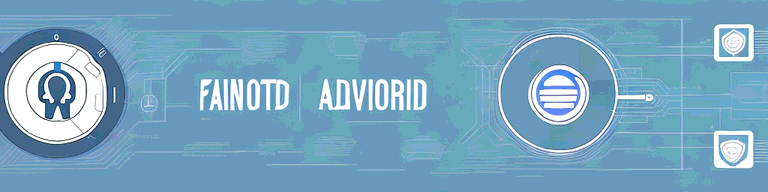
How to Turn Off VPN on Android: A Step-by-Step Guide
Using a VPN on your Android device is a common practice nowadays, as it enables you to secure your online activities and protect your privacy. However, there may be times when you need to turn off your VPN for various reasons. In this guide, we will walk you through the steps to turn off VPN on Android, whether you are using a free or paid VPN service.
Understanding VPNs and Their Purpose
Before we dive into the steps involved in turning off your VPN on Android, it is essential to understand what a VPN is and why people use it.
What is a VPN?
A VPN, or Virtual Private Network, is a technology that encrypts your internet connection and routes it through a remote server, making it appear as though you are browsing from a different location. This provides an additional layer of security and privacy and allows you to bypass internet censorship and geo-restrictions.
Why Use a VPN on Your Android Device?
Using a VPN on your Android device can protect your online privacy by hiding your IP address and encrypting your internet traffic. It also makes it difficult for anyone to intercept your internet connection, whether you are using public Wi-Fi or your mobile data connection.
But that’s not all. A VPN can also help you access content that may be restricted in your region. For example, if you’re traveling to a country where certain websites or apps are blocked, you can use a VPN to bypass those restrictions and access the content you need.
Furthermore, a VPN can also be useful for those who want to keep their online activities private from their internet service provider (ISP). Your ISP can see your internet traffic and may even sell your data to advertisers. By using a VPN, you can prevent your ISP from tracking your online activities and keep your browsing history private.
Another benefit of using a VPN is that it can help you save money when shopping online. Some online retailers offer different prices to customers based on their location. By using a VPN to appear as though you’re browsing from a different location, you may be able to find better deals on products and services.
Overall, a VPN is a powerful tool that can provide numerous benefits to Android users. Whether you’re concerned about your online privacy, want to bypass internet censorship, or simply want to save money while shopping online, a VPN is definitely worth considering.
Preparing to Turn Off Your VPN
Before you can turn off your VPN on Android, it is crucial to determine whether you want to turn it off temporarily or permanently. This will help you decide which method to use, whether it is through the Android settings or the VPN app that you are using.
If you are turning off your VPN temporarily, it is important to remember to turn it back on when you are finished with whatever task required you to turn it off. This will ensure that your online activity remains secure and private.
Checking Your VPN Connection Status
The first step to turning off your VPN on Android is to check your VPN connection status. This will help you know whether your VPN is currently active or not. To check your VPN connection status, follow these steps:
- Open the Settings app on your Android device.
- Scroll down and tap on “Network & internet.”
- Tap on “VPN.”
- You will see a list of VPN apps that are currently installed on your device. If your VPN is connected, you will see a status that says “Connected.”
If your VPN is not connected, you do not need to turn it off. If it is connected, proceed to the next step.
Identifying Your VPN App
Identifying your VPN app is essential, particularly if you have several VPN apps installed on your device. Knowing which VPN app to turn off is crucial to avoid accidentally disabling the wrong VPN connection.
Once you have identified your VPN app, you can proceed to turn it off. If you are using a third-party VPN app, you can usually turn it off by opening the app and tapping on the “Disconnect” button. If you are using the built-in VPN feature in Android, you can turn it off by following these steps:
- Open the Settings app on your Android device.
- Scroll down and tap on “Network & internet.”
- Tap on “VPN.”
- Tap on the VPN connection that you want to turn off.
- Tap on the toggle switch to turn off the VPN connection.
Once you have turned off your VPN, your online activity will no longer be encrypted and your IP address will be visible to your internet service provider and any websites or apps that you use. It is important to only turn off your VPN when necessary and to always remember to turn it back on when you are finished.
Disabling VPN through the Android Settings
If you want to temporarily turn off your VPN connection on your Android device, you can do so through the Android settings. This can be useful if you need to access a website that doesn’t allow VPN connections or if you want to conserve your device’s battery life. Here’s how:
Navigating to the VPN Settings
To access the VPN settings on your Android device, you will need to open the Settings app. This can usually be found on your home screen or in your app drawer. Once you have opened the Settings app, scroll down and tap on “Network & internet.” This will bring up a list of network-related settings, including VPN.
Tap on “VPN” to access the VPN settings. Here, you will see a list of all the VPN apps that are installed on your device. If you have multiple VPN apps installed, you may need to scroll down to find the one that you want to turn off.
Once you have located the VPN app that you want to turn off, tap on the gear icon next to it. This will bring up the settings for that particular VPN app.
Turning Off the VPN Connection
Now that you have navigated to the VPN settings, you can turn off the VPN connection by toggling the switch next to “Connect on Demand” or “Always-On VPN.” If the switch is currently in the “on” position, simply tap on it to turn it off. This will disable your VPN connection temporarily, allowing you to browse the internet without a VPN connection.
It’s important to note that disabling your VPN connection will make your internet traffic visible to your internet service provider (ISP) and potentially to other third parties. If you are concerned about your privacy or security, you should consider using a VPN at all times when accessing the internet on your Android device.
Disabling VPN through the VPN App
If you want to turn off your VPN connection permanently, you can do so through the VPN app that you are using. Here’s how:
Opening Your VPN App
- Find the VPN app that you want to turn off.
- Tap on the app to open it.
Disconnecting from the VPN Server
To disconnect from the VPN server, you will need to locate the “Disconnect” button in your VPN app. This may be located on the main screen or in the settings menu, depending on the VPN app that you are using. Once you have found the “Disconnect” button, tap on it to turn off the VPN connection.
Troubleshooting Common Issues
While turning off your VPN on Android is a straightforward process, you may encounter some issues along the way. Here are some common issues that you may face and how to resolve them:
VPN Won’t Turn Off
If your VPN connection refuses to turn off, you can try restarting your Android device or force stopping your VPN app. To force stop your VPN app, follow these steps:
- Open the Settings app on your Android device.
- Scroll down and tap on “Apps.”
- Locate your VPN app and tap on it.
- Tap on “Force Stop.”
VPN Connection Keeps Reconnecting
If your VPN connection is continuously reconnecting, there may be an issue with your internet connection or the VPN app. Try restarting your Android device or uninstalling and reinstalling your VPN app.
Conclusion
Turning off your VPN on Android is a simple process that can be done through the Android settings or the VPN app that you are using. Whether you want to turn off your VPN temporarily or permanently, following the steps outlined in this guide will help you do so easily. Remember to troubleshoot common issues if you encounter any problems, and always ensure that you turn off your VPN only when it is safe to do so.