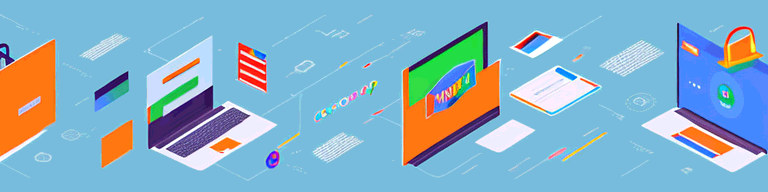
How to Turn Off VPN on Chromebook: A Step-by-Step Guide
Whether you use a VPN for work or personal purposes, there may come a time when you need to turn it off. Chromebooks are a popular device for their functionality and portability, but turning off a VPN on a Chromebook can be confusing if you don’t know where to look. In this guide, we will walk you through the process of disabling a VPN on your Chromebook step-by-step.
Understanding VPNs and Chromebooks
Before we dive into the process of disabling a VPN on your Chromebook, it’s essential to understand what VPNs are and why you may use them on your device.
What is a VPN?
A Virtual Private Network (VPN) is a software that encrypts your internet connection to create a secure and private connection. When you connect to a VPN, your internet traffic is routed through a secure and encrypted tunnel, making it difficult for anyone to intercept or spy on your online activities. VPNs use tunneling protocols that hide your IP address and location, making it harder for advertisers, hackers, and other third parties to track your online activities.
VPNs are commonly used to protect online privacy, secure internet connections, and bypass internet censorship. They are also used by remote workers to access company networks and protect sensitive data from cyber threats.
Why use a VPN on a Chromebook?
Chromebooks are popular because they are lightweight, portable, and affordable devices for work and personal use. However, like any other device, they are vulnerable to cyber threats such as hacking, phishing, and identity theft. Using a VPN on your Chromebook can provide an extra layer of online privacy and security while you’re on the go.
VPNs allow remote workers to access company networks, protect sensitive data, and ensure that their internet activities are not being tracked by third parties. They can also help Chromebook users access geo-restricted content, such as streaming services and websites that are blocked in their region.
Common VPN providers for Chromebooks
There are many VPN providers available for Chromebooks, and some of the most popular ones include ExpressVPN, NordVPN, and Surfshark. ExpressVPN is known for its fast speeds and excellent security features, while NordVPN is popular for its affordability and large server network. Surfshark is a relatively new VPN provider that has gained popularity for its user-friendly interface and unlimited simultaneous connections.
When choosing a VPN provider for your Chromebook, it’s important to consider factors such as speed, security, privacy, and customer support. You should also look for VPNs that have dedicated Chromebook apps or can be easily configured on your device.
Preparing to Turn Off VPN on Your Chromebook
Before you begin turning off your VPN, there are a few things you need to do to ensure that the process goes smoothly.
Locating your VPN settings
The first step is to locate your VPN settings on your Chromebook. This can be done easily by clicking on the network icon in the bottom right corner of your screen and selecting ‘VPN.’
Once you’ve located your VPN settings, take a moment to familiarize yourself with the options available to you. Understanding the different options and settings can help you make informed decisions when it comes to turning off your VPN.
Ensuring you’re connected to the internet
Before making any changes to your VPN settings, ensure that you are connected to the internet. This will help ensure that you don’t lose any progress or downloads while disabling your VPN.
If you’re unsure whether you’re connected to the internet or not, try opening a web browser and navigating to a website you know is accessible. If the website loads without issue, you’re connected to the internet and can proceed with turning off your VPN.
Saving your work before making changes
It’s always a good idea to save any important work you may be doing before making changes to your VPN settings. This will help prevent any data loss or interruption to your workflow.
Take a moment to save any open documents or files, and close any programs or applications that you won’t be using while you turn off your VPN. This will help ensure that your computer is running smoothly and that you don’t encounter any unexpected issues during the process.
Understanding the implications of turning off your VPN
Before you turn off your VPN, it’s important to understand the implications of doing so. Depending on your reasons for using a VPN in the first place, turning it off could potentially compromise your online security and privacy.
If you’re turning off your VPN because you’re experiencing issues with connectivity or speed, you may want to consider troubleshooting the issue before turning off your VPN entirely. This could involve adjusting your VPN settings or trying a different VPN provider.
By taking the time to understand the implications of turning off your VPN and preparing your Chromebook accordingly, you can ensure that the process goes smoothly and that you’re able to continue using your device without interruption.
Disabling VPN through Chromebook Settings
The first method to turn off your VPN on a Chromebook is through the device’s settings menu.
While VPNs are great for protecting your online privacy and security, there may be times when you need to disable the VPN connection on your Chromebook. This could be because you are experiencing connectivity issues, or you simply don’t need the VPN at that moment.
Accessing the Chromebook settings menu
To access the Chromebook settings menu, simply click on the clock icon in the bottom right corner of your screen. This will bring up a small menu with various options. From here, select the gear icon to access your Chromebook settings menu.
The settings menu is where you can customize your Chromebook to your liking. You can adjust your display settings, change your wallpaper, manage your extensions, and much more.
Navigating to the VPN settings
Once in the settings menu, select the ‘Internet’ tab. This is where you can manage your internet connection settings, including your VPN connection.
Next, click on ‘VPN.’ This will bring up your VPN settings menu. Here, you can see all the VPN providers you have installed on your Chromebook, as well as their current status.
Turning off the VPN connection
To turn off your VPN connection, simply click on the toggle switch next to your VPN provider. This will disable your VPN, and the switch should be greyed out when your VPN is turned off.
It’s important to note that disabling your VPN will leave you vulnerable to online threats. If you do need to turn off your VPN, make sure you do so only for a short period of time, and only when it’s absolutely necessary.
Now that you know how to turn off your VPN on a Chromebook, you can easily switch between using your VPN and browsing the web without it. Just remember to use your VPN whenever you’re accessing sensitive information or using public Wi-Fi networks.
Disabling VPN through Browser Extensions
The second method to turn off your VPN on a Chromebook is through your browser extensions.
VPNs are great for protecting your privacy and security online, but there may be times when you need to turn them off. For example, some websites may not work properly with a VPN enabled, or you may need to access content that is only available in your home country.
If you’re using a Chromebook, turning off your VPN is a simple process that can be done through your browser extensions.
Identifying VPN browser extensions
The first step is to locate your browser extension menu. This can be done by clicking on the three-dot icon in the top right corner of your browser. From there, scroll down to the ‘More Tools’ option and select ‘Extensions.’
If you have a VPN extension installed, it will be listed here. Some popular VPN extensions include NordVPN, ExpressVPN, and CyberGhost.
Disabling or removing the VPN extension
Once you’ve identified your VPN extension, you can either disable it or remove it entirely. To disable the extension, simply toggle the switch next to the extension name to turn it off. If you want to remove the extension, click on the ‘Remove’ button next to the extension name.
It’s important to note that disabling or removing your VPN extension will leave you vulnerable to online threats, so be sure to turn it back on once you’re done with whatever task required it to be turned off.
Verifying the VPN is turned off
After disabling or removing your VPN extension, it’s important to verify that it has been turned off. You can do this by checking that the toggle switch in the settings menu or browser extension menu is greyed out.
It’s also a good idea to check your IP address to make sure that you’re no longer connected to a VPN server. There are many websites that can help you do this, such as whatismyip.com.
Remember, while turning off your VPN may be necessary at times, it’s important to always use one when browsing the internet to protect your privacy and security.
Conclusion
Turning off your VPN on your Chromebook is a simple process that’s easy to do with just a few clicks. Whether you need to turn off your VPN for work or personal reasons, be sure to follow these steps to ensure that you do it correctly and safely.