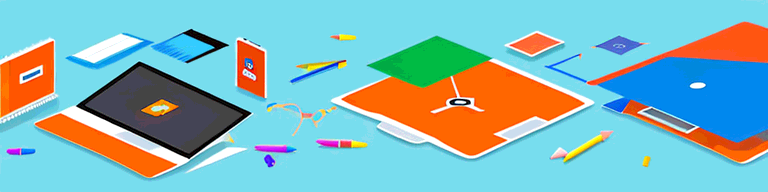
How to Unblock Roblox on School Chromebooks Without a VPN
Many schools place restrictions on what students can access on their Chromebooks. One of the most frustrating limitations can be the block on popular gaming sites, like Roblox. For students who enjoy playing Roblox, it can feel like an unfair restriction on their free time. Fortunately, there are ways to get around these blocks without the need for a VPN. In this article, we will explore the reasons why schools block Roblox, how Chromebook restrictions work, and various methods for unblocking the game.
Understanding School Chromebook Restrictions
Before diving into how to unblock Roblox, it’s important to grasp why certain sites are blocked on many school-provided Chromebooks. Schools have a duty to protect their students while they’re on campus or while using school-issued devices. This includes monitoring internet activity and enforcing restrictions to ensure students are not exposed to inappropriate content or unsafe websites. However, it’s also important to note that these restrictions are not meant to hinder students’ learning or creativity.
It’s understandable that students may want to access gaming sites like Roblox during their free time, but it’s important to remember that these devices are primarily meant for educational purposes. By limiting access to certain websites, schools hope to encourage students to focus on their studies and use their devices in a responsible manner.
Why Schools Block Roblox
There are several reasons why schools block Roblox. One of the biggest concerns is that students may interact with strangers online, increasing the risk of cyberbullying or even meeting predators. It’s important for schools to take measures to protect their students from potential harm.
Additionally, Roblox can be a time-consuming game that detracts from academic performance. While it’s important for students to have breaks and engage in leisure activities, schools must ensure that these activities don’t interfere with their studies.
Finally, Roblox can sometimes host inappropriate content despite its content rating system, leading schools to block access to the site entirely. By doing so, schools hope to prevent students from being exposed to inappropriate material.
How Chromebook Restrictions Work
Chromebook restrictions are enforced by a process called Chromebook management. This allows administrators to control what websites are allowed on the device, adding exceptions for some sites while blocking others. The restrictions are set through an administrator account, and users cannot change them without first disabling Chromebook management. This means that accessing Roblox on a school Chromebook requires some technical know-how.
It’s important for students to understand that these restrictions are in place for their own safety and well-being. While it may be frustrating to not be able to access certain websites, it’s important to remember that these devices are primarily meant for educational purposes. By using them responsibly and following the guidelines set by their schools, students can make the most out of their Chromebook experience.
Preparing Your Chromebook for Unblocking
Are you a student who loves playing Roblox but can’t access it on your school Chromebook? Don’t worry! With a few simple steps, you can unblock Roblox and enjoy your favorite game during your free time. Before attempting to unblock Roblox on your school Chromebook, there are a few steps that you’ll need to take to ensure that your device is ready for the process.
Enabling Developer Mode
The first thing to do is to enable Developer Mode on your Chromebook. This will allow you to access certain settings and features that are not ordinarily available. Enabling Developer Mode is a simple process that involves the following steps:
- Press and hold the Esc + Refresh keys, then press the Power button to turn on the Chromebook.
- When the “Chrome OS is missing or damaged” message appears, press Ctrl + D
- Press Enter to confirm that you want to enter Developer Mode.
- Wait for the Chromebook to reboot into Developer Mode. This process can take several minutes.
Once your Chromebook has rebooted into Developer Mode, you’re ready to proceed with unblocking Roblox.
Backing Up Important Data
Before proceeding, it’s essential to back up any important data on your Chromebook. This is because enabling Developer Mode will erase all data on your device. To back up your data, sign in to your Google account and go to Settings > Advanced > Reset Settings. From there, select “Powerwash” to reset your Chromebook. This will erase all data, so make sure that you have backed up anything important before proceeding.
Backing up your data is crucial, especially if you have important school projects or documents that you don’t want to lose. You can back up your data to Google Drive or an external hard drive to ensure that you can access it later.
Now that you’ve enabled Developer Mode and backed up your data, you’re ready to unblock Roblox on your school Chromebook. Follow the steps provided by your school’s IT department or search online for a reliable guide to unblocking Roblox. With a little bit of effort, you’ll be able to enjoy your favorite game during your free time.
Unblocking Roblox Without a VPN
Roblox is a popular online gaming platform that allows users to create and play their own games. However, many schools and educational institutions block access to Roblox due to concerns over distractions and inappropriate content. If you’re a student who wants to play Roblox during your free time, there are several ways to unblock it on your Chromebook without using a VPN.
Using a Proxy Server
One way to circumvent school blocks on Roblox is to use a proxy server. A proxy server is a third-party website that acts as an intermediary between your computer and the internet. By accessing Roblox through a proxy server, you can bypass the restrictions set by your school.
However, it’s important to note that using a proxy server can come with some risks. Some proxy servers may be unreliable or slow, and others may be unsafe or even malicious. It’s important to do your research and choose a reputable proxy server that you can trust.
- Open a browser window and search for a free proxy server.
- Choose one that is fast and reliable.
- Enter the URL for Roblox in the proxy server’s search bar.
- The site should now load, allowing you to access and play Roblox from your Chromebook.
Utilizing Browser Extensions
Another way to unblock Roblox is to use browser extensions like Hola VPN or ZenMate. These extensions allow you to access the internet through a virtual private network (VPN), which can hide your IP address and location from your school’s network.
However, like with proxy servers, it’s important to be cautious when using browser extensions. Some extensions may not be safe or may slow down your internet speed. It’s important to read reviews and do your research before downloading and installing any extensions.
- Download and install a VPN extension like Hola VPN or ZenMate on your Chromebook.
- Select a server location outside of your school’s network.
- Open a new browser window and enter the URL for Roblox.
- Roblox should now be unblocked and freely accessible on your Chromebook.
Trying Alternative Web Browsers
If the above methods don’t work for you, another solution is to try accessing Roblox through an alternative web browser like Firefox or Opera. These browsers work differently than Chrome and may be able to bypass school blocks on Roblox.
However, it’s important to note that some schools may have blocks in place for all web browsers, so this method may not always work.
Overall, there are several ways to unblock Roblox on your Chromebook without using a VPN. By using a proxy server, browser extensions, or alternative web browsers, you can access and play Roblox during your free time, even if your school has blocked it.
Ensuring Safe and Responsible Gaming
Respecting School Policies
While it may be tempting to play Roblox during class or study time, it’s essential to respect your school’s policies and use the internet responsibly. This includes following all rules and guidelines regarding device use, online behavior, and academic expectations.
Balancing Gaming and Academics
Playing games like Roblox can be an enjoyable way to unwind after a long day of schoolwork, but it’s crucial to balance gaming with academics. Make sure to complete all assignments and homework before playing games, and limit gaming time to weekends or designated free time.
Protecting Your Privacy and Security
When accessing Roblox, it’s important to protect your privacy and security online. This means not sharing personal information with strangers and using a strong, unique password for your Roblox account. Additionally, be on the lookout for scams or phishing attempts and report any suspicious activity to a teacher or school administrator immediately.
Troubleshooting Common Issues
Dealing with Slow Connection Speeds
If you’re experiencing slow connection speeds when attempting to unblock Roblox, try using a different proxy server or VPN location. This can sometimes improve connection speed and reduce lag.
Addressing Incompatibility Problems
If Roblox is not working correctly on your Chromebook, it may be due to compatibility issues with your browser or operating system. In this case, try using an alternative web browser or updating Chrome OS to the latest version.
Resolving Access Denied Errors
If you’re still receiving an access denied error when attempting to unblock Roblox, it may be due to your school’s firewall settings. In this case, you may need to contact your school’s IT department and request that they allow access to the Roblox site temporarily.
Conclusion
In conclusion, accessing Roblox on a school Chromebook can be challenging, but it’s not impossible. By enabling Developer Mode, backing up important data, and utilizing various unblocking methods like proxy servers and VPNs, you can enjoy your favorite game without the need for a VPN. Remember to use the internet responsibly, follow school policies, and prioritize academics over gaming to succeed in school.