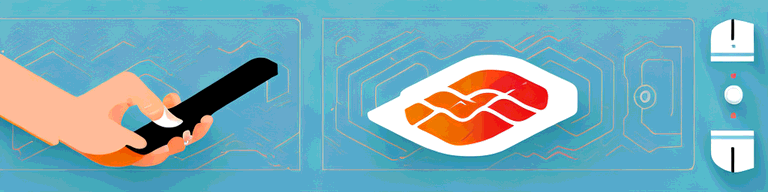
How to Turn Off VPN on Firestick: A Step-by-Step Guide
If you’re an avid Firestick user, chances are you’ve used a Virtual Private Network (VPN) at some point to access geo-restricted content or to enhance your online privacy. However, there may come a time when you want to turn off your VPN, either to access content that’s blocked when using a VPN or to troubleshoot connectivity issues. In this step-by-step guide, we’ll show you how to turn off VPN on Firestick using two different methods.
Understanding VPNs and Firestick
Before we dive into the methods for turning off VPN on Firestick, let’s first go over the basics of what VPNs are and why you might want to use one on your Firestick device.
What is a VPN?
VPN stands for Virtual Private Network, which is a technology that creates a secure, encrypted connection between your device and the internet. When you connect to a VPN server, your online traffic is routed through an encrypted tunnel, which makes it difficult for third-party entities like your internet service provider (ISP) or hackers to intercept your data or track your online activities. Essentially, a VPN provides an extra layer of security and privacy when you’re online.
There are many reasons why you might want to use a VPN, including:
- Protecting your online privacy by masking your IP address and hiding your online activity from prying eyes
- Accessing geo-restricted content that is otherwise unavailable in your region
- Bypassing censorship and internet restrictions in certain countries
- Preventing your ISP from throttling your internet speed or tracking your online activities
Why use a VPN on Firestick?
Firestick devices are particularly popular for streaming content, with users often using them to access geo-restricted content that is otherwise unavailable in their region. Additionally, a VPN can also help protect your online privacy while streaming by masking your IP address and hiding your online activity from your ISP or other surveillance agencies.
When you use a VPN on your Firestick, you can:
- Access geo-restricted content from anywhere in the world
- Protect your online privacy and security while streaming
- Bypass censorship and internet restrictions in certain countries
- Prevent your ISP from throttling your internet speed or tracking your online activities
Reasons to turn off VPN on Firestick
While VPNs are useful tools for improving online privacy and accessing restricted content, there may come a time when you want to turn off your VPN. For example, certain streaming platforms may block VPN connections, causing you to experience connectivity issues. Additionally, you may want to turn off your VPN to access content that is not available in your original location.
However, it’s important to note that turning off your VPN can leave you vulnerable to online threats and compromise your online privacy. If you do decide to turn off your VPN, make sure to take extra precautions to protect your online security.
Preparing to Turn Off VPN on Firestick
Using a VPN on your Firestick can be incredibly useful, but there may come a time when you need to turn it off. Perhaps you’re experiencing connectivity issues, or maybe you simply want to access content that’s not available in your current location. Whatever the reason, turning off your VPN is a simple process that can be accomplished in just a few steps.
Check your Firestick’s VPN connection
Before we dive into the methods for turning off VPN on Firestick, it’s important to ensure that your Firestick is actually connected to a VPN. This is especially important if you’ve been experiencing connectivity issues or if you suspect that your VPN may be causing problems.
To check your VPN connection:
- Navigate to your Firestick settings
- Click on “Network”
- Select “VPN”
- You should see the name of the VPN app you’re using and a message indicating that the connection is active.
If you don’t see a message indicating that your VPN connection is active, you may need to troubleshoot your connection or reconnect to your VPN server.
Identify the VPN app you’re using
Another important step is to identify the VPN app you’re using. Different VPN apps may require different methods for turning off the VPN connection, so it’s important to know which app you’re using before you proceed.
To identify the VPN app you’re using:
- Navigate back to the Firestick settings menu
- Click on “Applications”
- Scroll down and select the VPN app you’re using
- You should see the name of the app indicated at the top of the screen.
Once you’ve identified the VPN app you’re using, you can proceed with turning off the VPN connection. Depending on the app you’re using, this may involve clicking a single button or navigating through several menus.
Remember, turning off your VPN may expose your online activity to prying eyes, so it’s important to only turn off your VPN when necessary and to always use caution when accessing the internet without a VPN.
Method 1: Turning Off VPN through the VPN App
Using a VPN on your Firestick can help protect your online privacy and security, but there may be times when you need to turn it off. Here’s how to turn off a VPN on Firestick using the VPN app itself.
Locate and open the VPN app
The first step is to locate and open the VPN app on your Firestick. Here’s how:
- From the Firestick home screen, scroll to the right and select “Apps”.
- Find the VPN app you’re using and click on it.
Once you’ve opened the VPN app, you should see a screen with options to connect to a VPN server.
Disconnect or turn off the VPN connection
Now that you’ve located the VPN app, you’ll need to disconnect or turn off the VPN connection. Here’s how:
- Locate the button or toggle switch that allows you to disconnect from the VPN server.
- Click on the button or toggle switch to disconnect from the VPN server.
The steps for disconnecting the VPN will vary depending on the app you’re using, but it should be a straightforward process.
Confirm VPN is turned off
After you’ve disconnected or turned off the VPN connection, it’s important to confirm that the VPN is actually turned off. Here’s how:
- Return to the Firestick home screen.
- Navigate to the settings menu and select “Network”.
- Select “VPN”.
- If the VPN is turned off, you should see a message indicating that the connection is not active.
It’s always a good idea to confirm that the VPN is turned off to ensure that your Firestick is not still routing your internet traffic through a VPN server.
In conclusion, turning off a VPN on Firestick is a simple process that can be done through the VPN app itself. By following these steps, you can quickly and easily turn off your VPN connection when you no longer need it.
Method 2: Force Stopping the VPN App
Access Firestick Settings
If you’re unable to disconnect from the VPN through the VPN app, you can try force-stopping the app itself.
To access Firestick settings:
- Navigate to the Firestick home screen
- Scroll to the right and select “Settings”
- Scroll down and select “Applications”
Navigate to Applications
After accessing Firestick settings, you’ll need to navigate to the “Applications” menu.
To navigate to the “Applications” menu:
- Click on “Applications”
- Find and select the VPN app you’re using
Find and force stop the VPN app
Once you’ve accessed the VPN app through the “Applications” menu, you can force stop the app to turn off the VPN connection.
To force stop the VPN app:
- Select “Force stop”
- Confirm that you want to force stop the app
Confirm VPN is turned off
Lastly, it’s important to confirm that the VPN is actually turned off after force-stopping the app.
To confirm that the VPN is turned off:
- Return to the Firestick home screen
- Navigate to the settings menu and select “Network”
- Select “VPN”
- If the VPN is turned off, you should see a message indicating that the connection is not active.
That’s it! Now you know how to turn off VPN on Firestick using two different methods. Whether you’re experiencing connectivity issues or simply need to temporarily turn off the VPN, these step-by-step instructions will help you do so with ease.