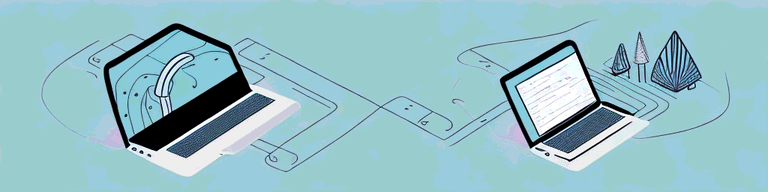
How to Turn Off VPN on Mac: A Step-by-Step Guide
If you use a VPN on your Mac, you may find that you need to turn it off from time to time. Whether you need to access a local network or simply want to browse the internet without the added security of a VPN, knowing how to disable your VPN is key. In this article, we’ll take you through the steps to turn off your VPN on Mac, both through the VPN application and the system preferences.
Understanding VPNs and Their Functions on Mac
Before we dive into how to turn off your VPN, let’s first take a moment to understand what VPNs are and how they function on Macs.
What is a VPN?
A VPN, or virtual private network, routes your internet traffic through an encrypted connection to a server operated by your VPN provider. This hides your IP address and encrypts your online activity, making it difficult for others to snoop on your internet traffic.
VPNs are commonly used by individuals who want to keep their online activity private and secure. They are also used by businesses to allow employees to access company resources from remote locations while maintaining the security of those resources.
Why Use a VPN on Your Mac?
There are a few reasons why you might choose to use a VPN on your Mac. It can protect your online privacy by preventing your internet service provider and other third parties from tracking your online activity. Additionally, a VPN can give you access to geo-restricted content by allowing you to connect to servers in different countries.
For example, if you are traveling to a country where certain websites or services are blocked, you can use a VPN to connect to a server in a different country and access those services. This is also useful for individuals who want to access content that is only available in certain countries, such as streaming services or online stores.
Common VPN Applications for Mac
There are a range of VPN applications available for Mac users. Some popular options include ExpressVPN, NordVPN, and Surfshark. These applications offer a range of features and price points, so it’s important to do your research before choosing the best one for you.
ExpressVPN is known for its fast speeds and easy-to-use interface. It also offers a 30-day money-back guarantee, so you can try it out risk-free. NordVPN is another popular option, known for its advanced security features and large server network. Surfshark is a newer VPN provider, but it offers a range of features at an affordable price point.
When choosing a VPN application for your Mac, it’s important to consider factors such as speed, security, and ease of use. You should also look for a provider that offers a large server network and good customer support.
In conclusion, VPNs are an important tool for protecting your online privacy and accessing geo-restricted content on your Mac. By understanding how they work and choosing the right VPN provider, you can enjoy a safer and more secure online experience.
Preparing to Turn Off Your VPN
Now that we have a better understanding of what VPNs are and why you might use one, let’s get into the steps to turn off your VPN on your Mac.
Identifying Your VPN Provider
The first thing you need to do is identify which VPN provider you are using. This will determine the steps you need to take to turn off your VPN.
If you are unsure which VPN provider you are using, you can check by looking at the name of the VPN application or by checking your account information on the provider’s website. It’s important to know which provider you are using so that you can follow the correct steps to turn off your VPN.
Locating Your VPN Settings
Next, you’ll need to locate your VPN settings on your Mac. You can do this by opening the VPN application or by navigating to the Network settings in the System Preferences.
If you are using a VPN application, you can typically find the settings by clicking on the application icon in your dock or by searching for the application in Spotlight. Once you have the application open, look for a settings or preferences menu where you can turn off the VPN.
If you are using the built-in VPN settings in your Mac’s System Preferences, you can find them by clicking on the Apple menu in the top-left corner of your screen, selecting System Preferences, and then clicking on Network. From there, you should see a list of your network connections, including your VPN connection. Click on the VPN connection and then click on the minus (-) button to remove it.
Ensuring a Stable Internet Connection
Before you turn off your VPN, make sure you have a stable internet connection. This is important to ensure that all of your internet traffic flows smoothly after turning off your VPN.
If you are experiencing any issues with your internet connection, such as slow speeds or dropped connections, you may want to troubleshoot these issues before turning off your VPN. This can help ensure that your internet connection remains stable and reliable even after the VPN is turned off.
Overall, turning off your VPN on your Mac is a simple process that can be completed in just a few steps. By following the steps outlined above and ensuring a stable internet connection, you can turn off your VPN and continue browsing the web with confidence.
Disabling VPN Through the VPN Application
Opening the VPN Application
If you use a VPN application on your Mac, turning off your VPN is typically a straightforward process. Open the VPN application and look for an icon that indicates your connection status, such as “Connected” or “Active”.
Before disconnecting your VPN, it’s important to understand why you might want to do so. While a VPN can provide increased security and privacy when browsing the internet, it can also slow down your internet connection and limit access to certain websites. If you’re experiencing issues with your VPN, or if you no longer need to use it, then it may be time to disconnect.
Navigating to the Disconnect Option
Click on the icon to access the settings menu. From there, look for an option to disconnect or turn off your VPN. This may be labeled differently depending on your provider, so be sure to read through any on-screen instructions carefully.
It’s worth noting that some VPN applications may have additional settings that can be customized to suit your needs. For example, you may be able to choose which server you connect to, or adjust the level of encryption used. Take some time to explore your VPN application’s settings and see if there are any changes you can make to improve your experience.
Confirming the VPN Disconnection
Once you’ve found the option to disconnect your VPN, click it and confirm that you want to turn off your VPN when prompted. You should then see a message indicating that your VPN has been successfully disconnected.
If you’re unsure whether your VPN has been disconnected, you can check your internet connection to confirm. If you’re able to access websites and services that were previously blocked by your VPN, then you know that the disconnection was successful.
Remember that you can always reconnect to your VPN at a later time if you need to. Simply open your VPN application and follow the steps to connect. By understanding how to disconnect your VPN, you can take control of your internet browsing experience and ensure that you’re always connected to the right network for your needs.
Turning Off VPN Through Mac System Preferences
Accessing Network Settings
If you don’t use a VPN application, you can turn off your VPN through the System Preferences on your Mac. Start by clicking on the Apple icon located in the top-left corner of your screen and selecting “System Preferences”.
Selecting Your VPN Connection
Next, click on the “Network” icon and look for your VPN connection in the list of available networks. Click on the name of your VPN connection to select it.
Disconnecting and Removing the VPN Configuration
Once you’ve selected your VPN connection, look for an option to disconnect or turn off your VPN. Click this option to disconnect from your VPN.
If you’d like to completely remove your VPN configuration from your Mac, you can do so by clicking the “-” button located near the bottom of the network settings window. This will remove your VPN configuration entirely.
Conclusion
While VPNs are a great way to protect your online privacy, there may be times when you need to turn off your VPN. By following these steps, you can easily disable your VPN both through a VPN application and through the system preferences on your Mac.