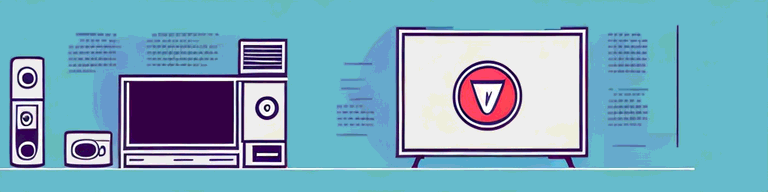
How to Turn Off VPN on Your TV
Using a Virtual Private Network (VPN) on your TV can enhance your streaming experience by providing better security, privacy, and access to geo-restricted content. However, there may be times when you need to turn off the VPN for various reasons. This article will guide you through the process of disabling VPN on your TV, including troubleshooting common issues that you may encounter.
Understanding VPNs and Their Use on TVs
In simple terms, a VPN is a secure tunnel that encrypts all the data that passes through it. When you activate a VPN on your TV, it creates a private connection between your TV and the internet using a remote server, bypassing your internet service provider’s (ISP) network. As a result, you can access content that is not available in your region or avoid ISP throttling.
VPN technology has been around for quite some time, but it has become increasingly popular in recent years due to the growing concern over online privacy and security. A VPN essentially creates a secure and encrypted connection between your device and the internet, making it difficult for anyone to intercept or monitor your online activities.
What is a VPN?
A VPN creates a secure connection over the internet between your device and a remote server. It encrypts all the data that passes between them, making it difficult for anyone to intercept or monitor the traffic. VPNs are commonly used by businesses to allow remote workers to access company resources securely. However, they are also popular among individual users who want to protect their online privacy and security.
When you activate a VPN on your TV, it creates a private connection between your TV and the internet using a remote server. This means that your internet traffic is encrypted and secure, and your online activities are kept private from prying eyes.
Why Use a VPN on Your TV?
Using a VPN on your TV has several benefits, including enhanced security and privacy, accessing geo-restricted content, and avoiding ISP throttling. With a VPN, you can protect your online identity from prying eyes, keep your internet activities private, and access content that is not available in your region.
For example, if you are traveling abroad and want to access content that is only available in your home country, you can use a VPN to connect to a server in your home country and access the content as if you were there. Similarly, if you live in a country where certain websites or services are blocked, you can use a VPN to bypass those restrictions and access the content you want.
Another benefit of using a VPN on your TV is that it can help you avoid ISP throttling. ISP throttling is when your internet service provider intentionally slows down your internet connection, usually to manage network congestion. This can be frustrating when you are trying to stream video content or play online games. However, by using a VPN, you can bypass ISP throttling and enjoy faster internet speeds.
Common VPN Services for TVs
There are many VPN services available on the market, but not all of them are suitable for use on TVs. Some of the VPN services that you can use on your TV include NordVPN, ExpressVPN, Surfshark, CyberGhost, and Private Internet Access. These VPNs have apps that are compatible with popular TV brands like Samsung, LG, Sony, and Vizio.
When choosing a VPN service for your TV, it is important to consider factors such as speed, security, and compatibility. You should also look for a VPN service that has servers in the countries where you want to access content. This will ensure that you can bypass geo-restrictions and access the content you want.
In conclusion, using a VPN on your TV can enhance your online privacy and security, help you access geo-restricted content, and avoid ISP throttling. By choosing a reliable VPN service and following the instructions for setting it up on your TV, you can enjoy a safer and more enjoyable online experience.
Different Methods to Turn Off VPN on Your TV
Using a VPN on your TV can be a great way to access geo-restricted content or protect your online privacy. However, there may be times when you need to turn off the VPN on your TV. Fortunately, there are various ways to do this depending on the type of TV you have. Here are some methods that you can use:
Disabling VPN on Smart TVs
Smart TVs have become increasingly popular in recent years, and many come with pre-installed VPN apps that you can activate and deactivate at will. To disable VPN on a smart TV, go to the settings menu, select the Network option, and navigate to the VPN section. From there, you can turn off the VPN app and revert to your normal internet connection.
It’s worth noting that some smart TVs may not come with a pre-installed VPN app. In this case, you may need to download a VPN app from the TV’s app store before you can use it.
Turning Off VPN on Streaming Devices
If you are using a streaming device like Roku or Fire TV Stick, you can disable the VPN by uninstalling the VPN app or selecting your regular internet connection from the network settings.
Streaming devices are a popular choice for cord-cutters who want to access streaming services like Netflix, Hulu, and Amazon Prime Video. However, some of these services may be geo-restricted, meaning that you can only access them from certain countries. By using a VPN, you can bypass these restrictions and access the content you want. However, if you need to turn off the VPN for any reason, simply uninstall the VPN app or select your regular internet connection from the network settings.
Disconnecting VPN on Gaming Consoles
Gaming consoles like PlayStation and Xbox also support VPNs, but you can turn them off by removing the VPN app or resetting the network settings to default.
Gaming consoles are a popular choice for gamers who want to play online with friends or access online gaming services. However, some online gaming services may be blocked in certain countries, or you may want to protect your online privacy while gaming. By using a VPN, you can bypass these restrictions and protect your online privacy. However, if you need to turn off the VPN for any reason, simply remove the VPN app or reset the network settings to default.
Overall, there are various ways to turn off VPN on your TV, depending on the type of TV you have. Whether you have a smart TV, streaming device, or gaming console, you can easily disable the VPN app or revert to your normal internet connection. By doing so, you can enjoy all the benefits of using a VPN while still having the flexibility to turn it off when needed.
How to Turn Off VPN on Specific TV Brands
Samsung Smart TVs
To turn off VPN on a Samsung Smart TV, go to the settings menu, select the General option, and navigate to the Network section. From there, select the VPN option and turn off the VPN app.
LG Smart TVs
On an LG Smart TV, go to the settings menu, select the All Settings option, and navigate to the General section. From there, go to the Network section and turn off the VPN app.
Sony Smart TVs
To disable VPN on a Sony Smart TV, go to the settings menu, select the Network and Internet option, and navigate to the Network section. From there, turn off the VPN app and select your regular internet connection.
Vizio Smart TVs
On a Vizio Smart TV, go to the settings menu, select the Network option, and navigate to the Manual Setup section. From there, select the VPN option and turn off the VPN app.
Troubleshooting VPN Issues on Your TV
Connectivity Problems
If you are experiencing connectivity problems with your VPN, check your internet connection and make sure it is stable. You can also switch to a different VPN server or contact your VPN provider for assistance.
Slow Streaming Speeds
If your streaming speeds are slow, try connecting to a VPN server that is closer to your location, or use a VPN that supports faster protocols like WireGuard or IKEv2.
Inability to Access Certain Content
If you are unable to access certain content with your VPN, it could be that the content is unavailable in your region. Try connecting to a VPN server in a different country where the content is available.
In conclusion, turning off VPN on your TV is easy and straightforward, and you can do it using the methods described above. However, remember that using a VPN is beneficial for your online security and privacy, so use it wisely and only turn it off when necessary.